I'd like to tell you a little about one of my favorite tools; my browser's web inspector. I'm often asked what I like to use for wireframing or mockups and if I use PhotoShop or something else. The answer usually ends up being “It depends”.
Of course there are times for sketches, simple wireframes, (I like HotGloo), and even PhotoShop, but lately I have been using the web inspector as a quick prototyping tool.
I'll edit HTML, add CSS, and apply the desired changes to my files. In many situations, it's a perfect tool to demonstrate an idea and get quick feedback. It's more detailed than a sketch, but only takes a minute or two to make several changes.
While using the web inspector, I accomplish a few things at once:
Learning about the codebase
Using the web inspector to explore provides an opportunity to get to know unfamiliar applications. While clicking around I'm identifying class names and IDs, I'm taking a look at the way that the HTML is structured, and where styles are kept.
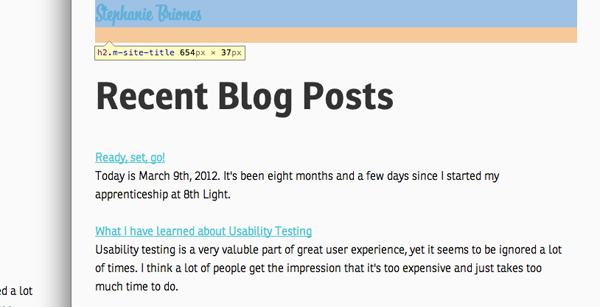
A lot of times, unless it's your CSS, it's going to take a bit of time to understand it; to figure out how coupled things are. When not written well, CSS is a tangled mess that acts like an unfortunate game of Jenga. You pull out the wrong block and the whole thing topples over.
Playing around in the browser's inspector tool provides you with a nice sneak peak of the structure and styling fun you're getting into. Dealing with multiple stylesheets becomes much easier.
As a bonus, the web inspector also makes it easier to help others when they're stuck. I'm able to better explain what's happening behind the scenes with margins and padding or block and in-line elements.
Examining blocks of color representing margins, padding and elements themselves is, in my experience, the fastest way to fix layout issues.
Creating a quick prototype
Doing a little bit of work in the browser allows me to explain what I'd like to accomplish to others on the project. That, in turn, helps me solidify what I want to do and figure out the best way to make it happen. A lot of times I'll make changes in the browser and take a screen shot of something I'd like to do, then share it with my team and quickly get their feedback.

Editing CSS and HTML in the browser has always helped me solve tricky problems. Without it I don't believe I would understand as much as I do about how the box model works, or why certain elements need "display: inline-block;" or "overflow: hidden;" to behave the way you want them to.
A lot of times, as I'm writing HTML and CSS, I can visualize the results in the browser before refreshing the page. I owe that to the things I've learned using the web inspector.
Some tips on using the Web Inspector
-
Use Chrome's "Developer Tools". This obviously isn't a requirement, and it's mostly personal preference, but for what it's worth, Chrome's web inspector has been the most helpful and it's features most pleasant to use.
-
Try to get out of the habit of refreshing the page too soon. One of the issues with counting on the web inspector is that you'll lose your experimental changes if you refresh, but are some things you can do to help prevent that.

If you have two tabs open at a time; one for your web inspector changes and one for actual changes, it will make things easier. You can also copy your changes over to your editor regularly if you'd prefer having fewer things to look at. I like to take screen shots of my changes to share and reference later.
-
Playing with font sizes and element widths is so simple. Just click on the current size (e.g. 24px, 1.777em, 50%) and when it becomes an input, just use your up and down arrow keys to increase and decrease font sizes, widths, heights, whatever you'd like. Additionally, hovering over an element using the magnifying glass while adjusting the size, gives you an even better idea of what you're doing.
-
Editing HTML. I know, kind of crazy sounding, but this is one of my new favorite things to do. For example, if you have an image from another area of the site that you want to try out on the page, you can copy the code for that image, right click, select "Edit as HTML" and paste it where you would like it to go. This quickly gives you an idea of how it will look.
-
One last cool thing is the location info that you get through the web inspector. When you inspect an element, you also get a little bit of information on which stylesheet the styles are coming from and which line in the file you can find them on.
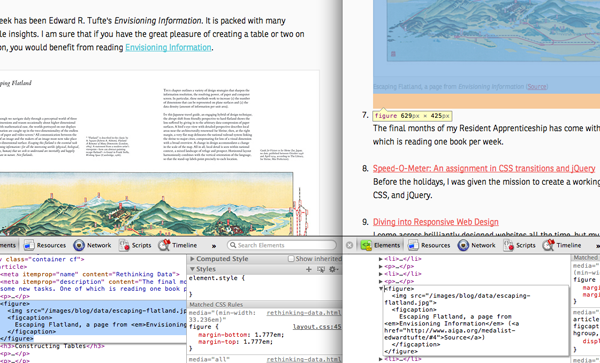
Designing in the browser, for the browser
I use the web inspector daily. It's been my go-to tool ever since I started learning to create things for the web. It's been only in the last 6 months to a year that I've started to realize all of its other uses.
So I write with the hope that if you're not using the web inspector for development now, that you give it a try. You'll probably wonder why you hadn't been using it all along.





